Step by step instructions for your deposits
Click on the ‘Deposit funds’ button
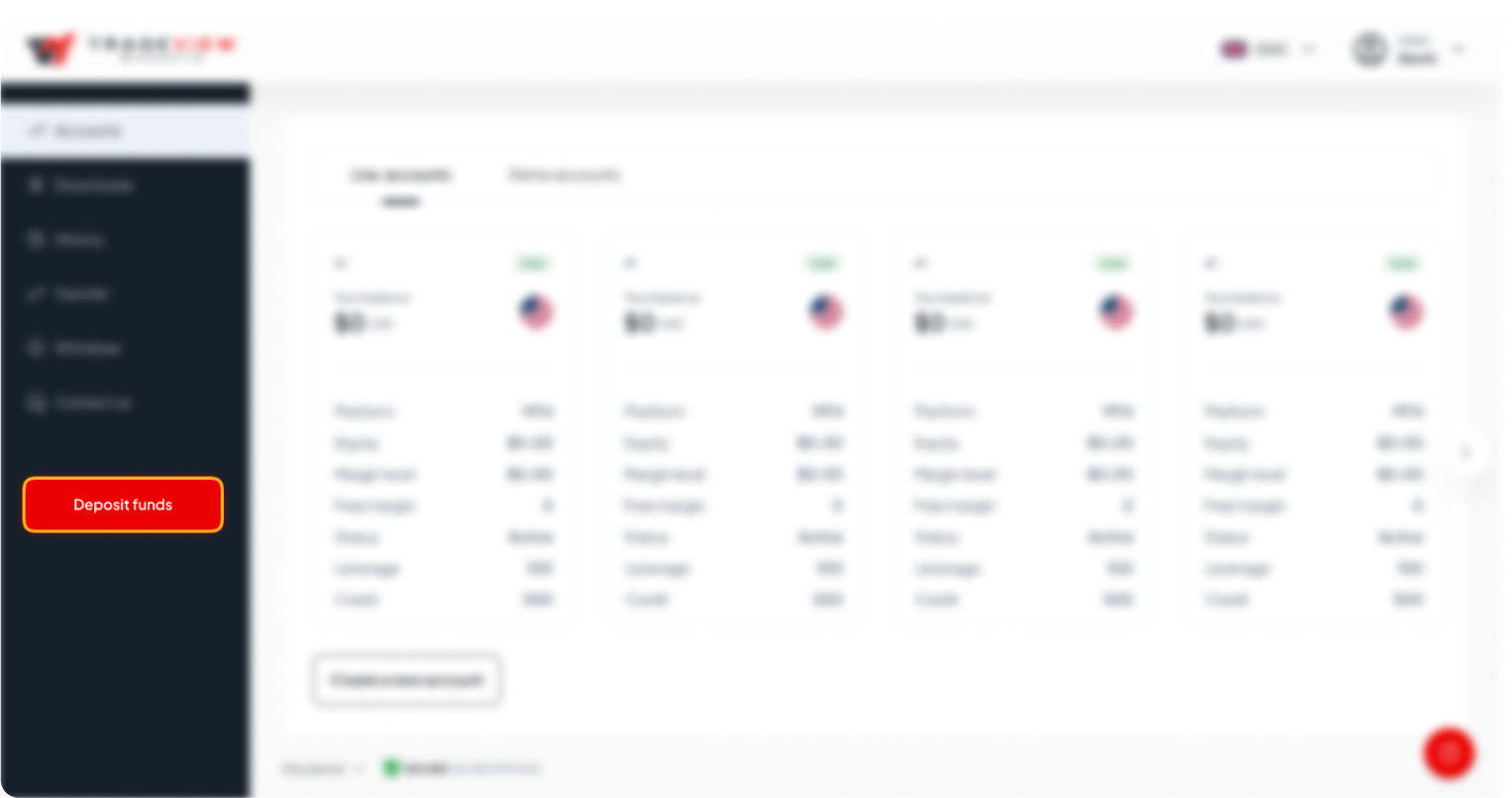
Select a deposit method. Depending on your region, available deposit methods may differ from the image of reference. Select the appropriate tab for your chosen method.
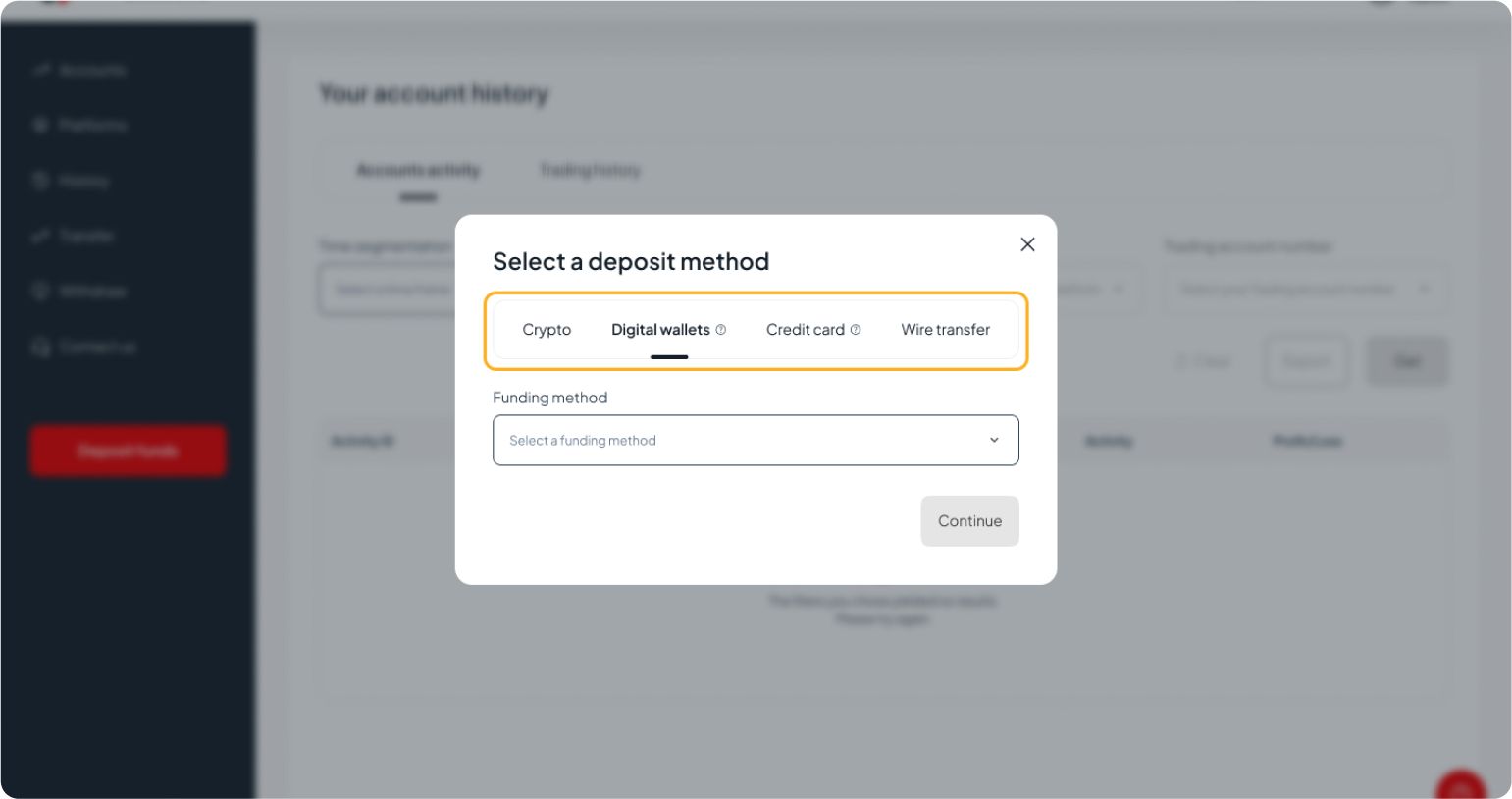
Instructions for Crypto deposits:
1. Select the cryptocurrency you want to deposit with
2. Scan the QR code using the scan feature in your exchange app, or manually copy in your exchange app the crypto address displayed on your cabinet
3. Complete the transaction in your exchange app
4. Copy the transaction hash and paste it into the 'Hash' field
5. Select the trading account you want to fund
6. Enter the deposit amount
7. Review and confirm your transaction details
Instructions for Digital wallets deposits:
1. Select the digital wallet you want to use for your deposit
2. Choose the account you want to fund
3. Select the currency for your deposit
4. Enter the deposit amount
5. Review and confirm the transaction details
Depending on the wallet, additional information may be required. Some digital wallets will redirect you to their website to complete the transaction before returning to your cabinet.
Instructions for Credit card and Apple Pay deposits:
1. Select the account you want to fund
2. Choose your deposit currency
3. Enter the deposit amount
4. For credit card payments, click 'Fund with credit card’. For Apple Pay, click ‘Pay with Apple Pay’
5. Review and confirm the transaction details
Instructions for Wire transfers deposits:
1. Select the bank you’ll use for transfer
2. Complete the transfer in your selected bank platform using the account details provided in your cabinet
3. Send your broker the transaction receipt for validation

